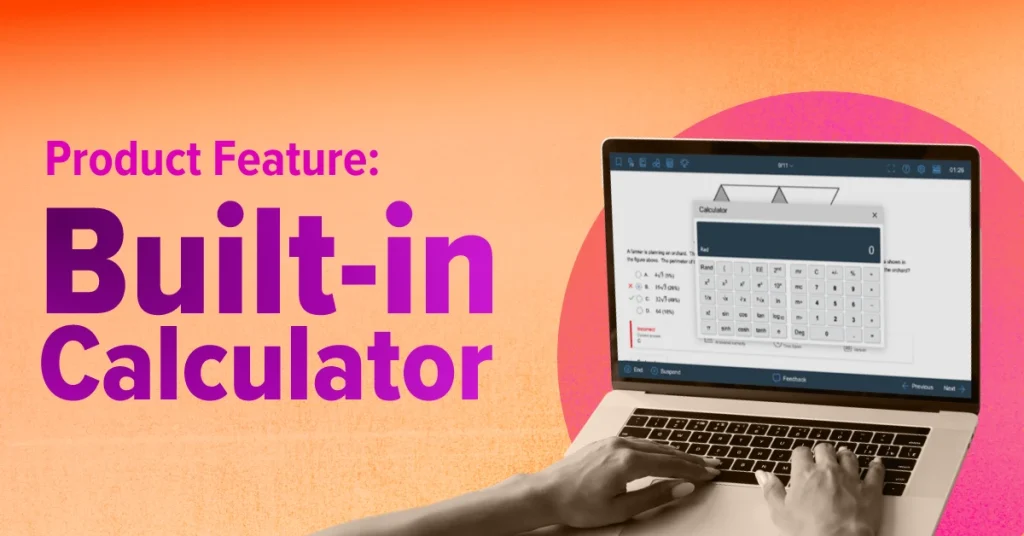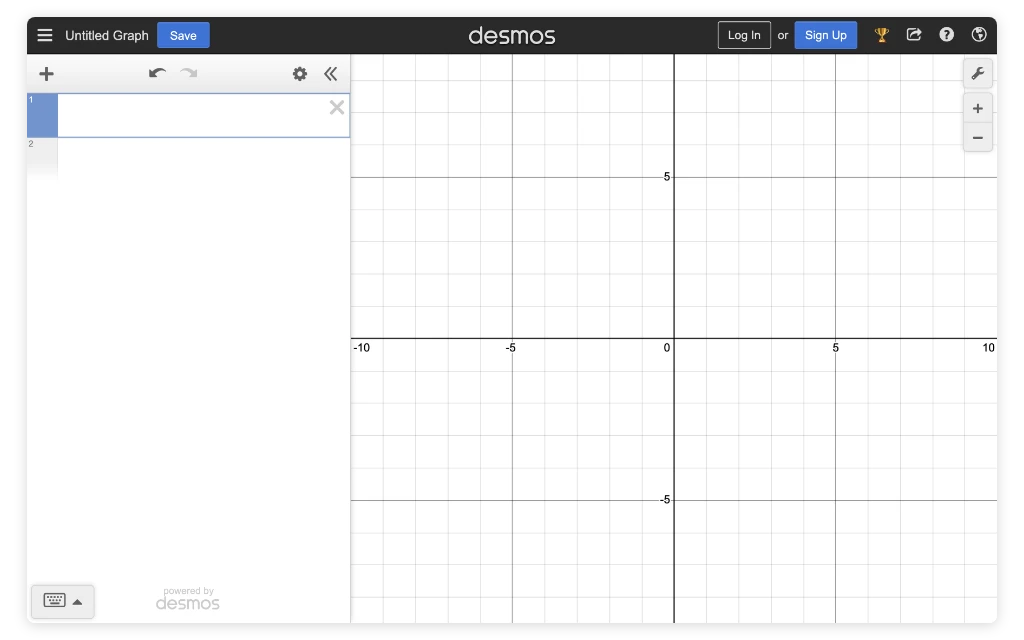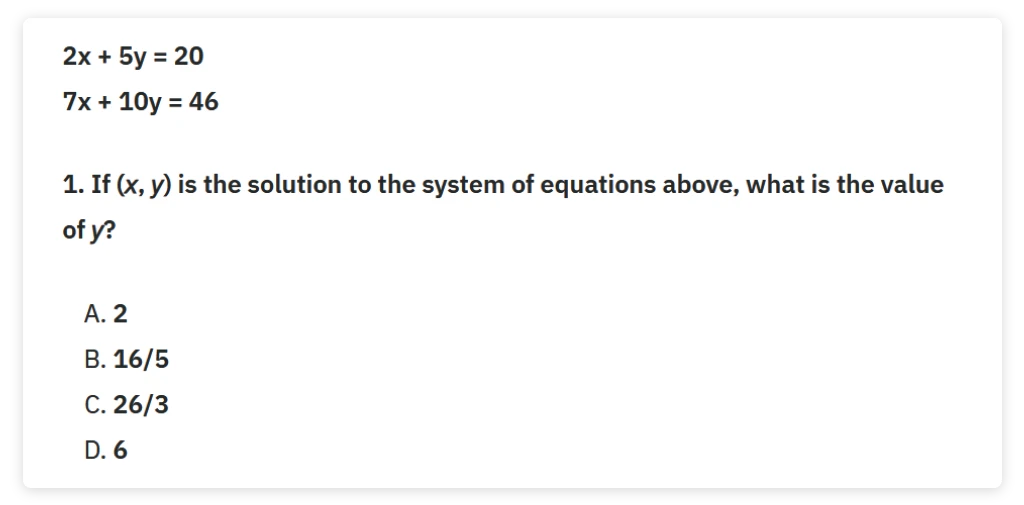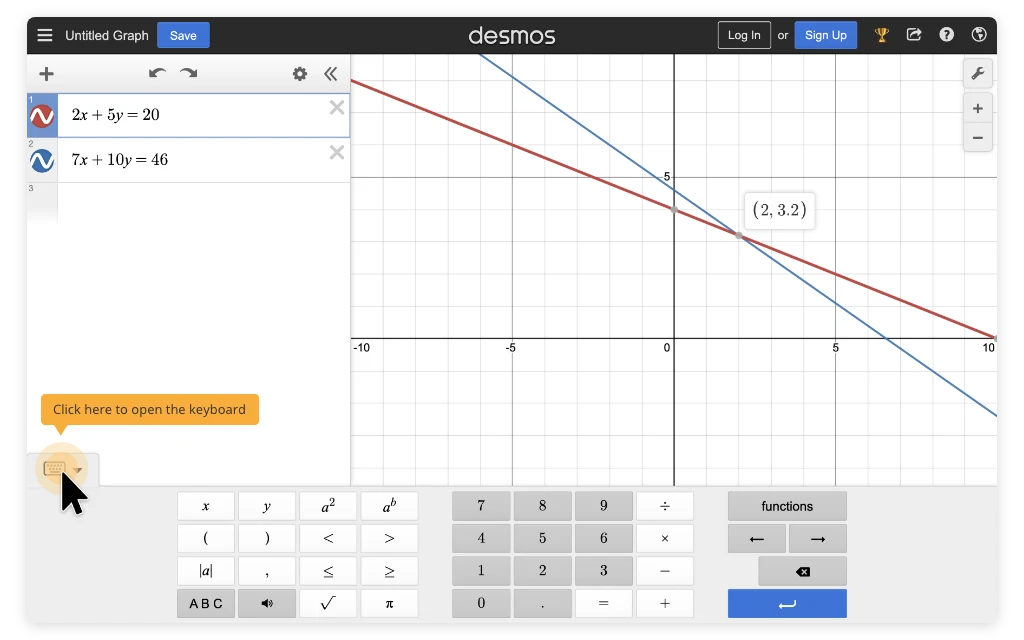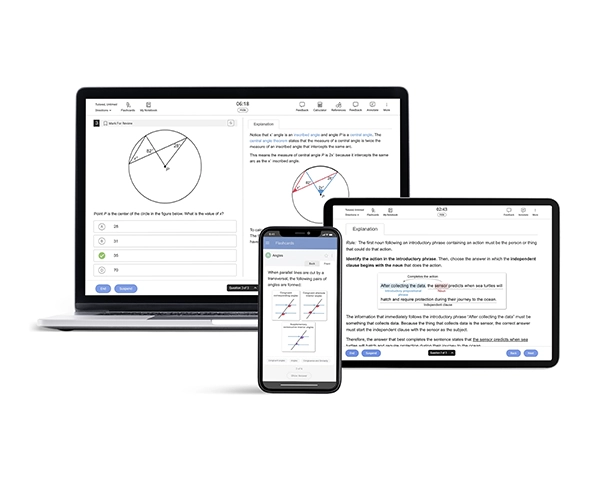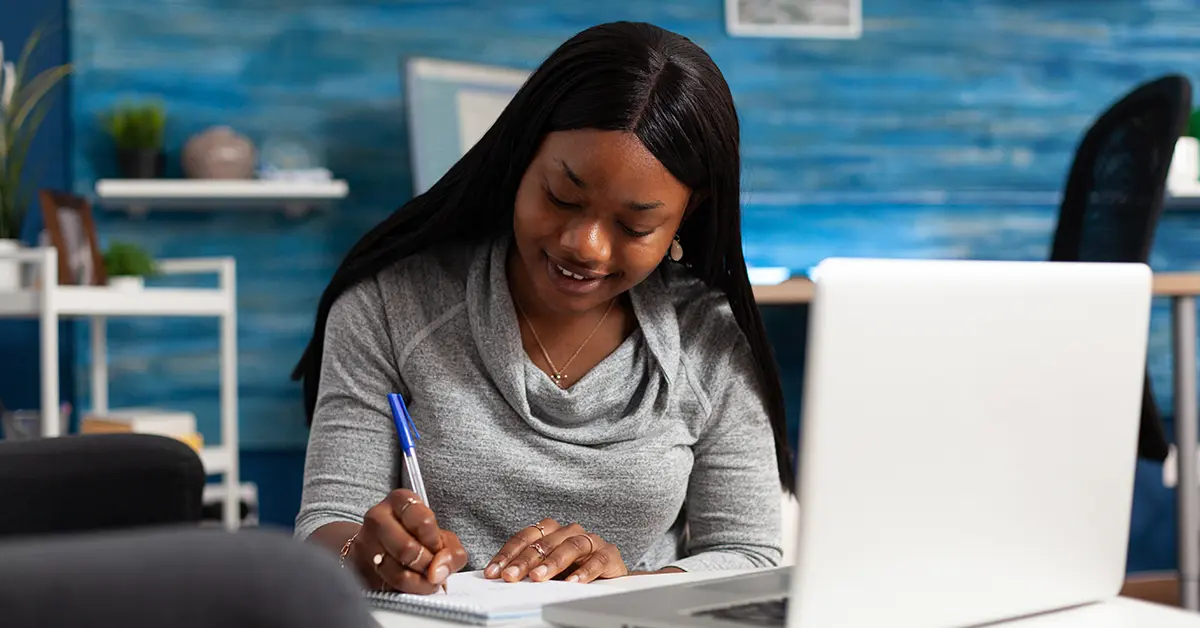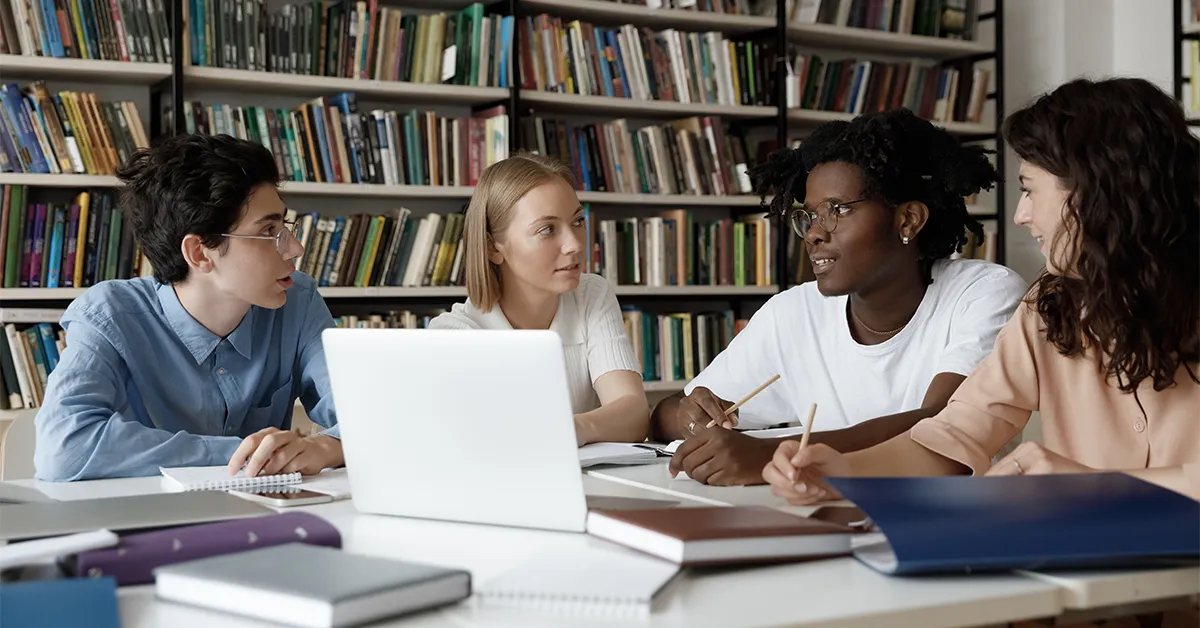Welcome to our guide on using the Digital SAT® Calculator, a valuable resource for Digital SAT Math preparation. In the Digital SAT’s Math section, using a calculator effectively can be a key advantage. Now, every test taker will have access to a built-in calculator in the BluebookTM app.
In this article, we will first briefly examine all the built-in tools. Afterward, we will delve into the changes introduced by the new calculator and offer essential tips on its usage. We’ll also discuss the advantages and rules for using this digital tool, along with a link to updated Digital SAT test policies. Whether you’re a seasoned test-taker or just starting out, this guide will help you master the Digital SAT Calculator and excel on test day. Let’s get started!
Digital SAT Built-in Tools: What’s Included?
Along with the built-in calculator, the Digital SAT includes several built-in digital tools and resources to enhance your test-taking experience. These tools have been thoughtfully integrated into the user interface, providing valuable assistance for various aspects of the test. Let’s explore these tools and their functions1.
Math Calculator
When tackling the Math section of the Digital SAT, using a calculator is essential. You can either use the built-in graphing calculator in the Bluebook testing application or bring your own. If you do choose to bring your own, however, it's crucial to confirm yours is an approved type of calculator. The College Board generally permits four-function, scientific, and graphing calculators, with some exceptions.
Flag Questions
In the BluebookTM app, the testing application from the College Board®, you can use the question flagging feature to your advantage. Skipping questions that are more time-consuming and returning to them later can be helpful. Please note, however, that you can only revisit questions within the same module.
Timer Clock
If you're the kind of person who prefers to always keep an eye on the time left in a module, you can choose to keep this feature running continuously. On the other hand, if a countdown clock tends to be a distraction or causes you stress, you do have the option to hide it. In either case, the tool can give you a helpful alert when just five minutes are left in the module. This way, you can ensure you have answered all of the questions within the allocated time and without added pressure.
Formula Reference
In the Bluebook app, you can pull up a handy reference sheet with standard formulas. It is an excellent tool for those math questions that test your equation skills.
When tackling the Math section of the Digital SAT, using a calculator is essential. You can either use the built-in graphing calculator in the Bluebook testing application or bring your own. If you do choose to bring your own, however, it's crucial to confirm yours is an approved type of calculator. The College Board generally permits four-function, scientific, and graphing calculators, with some exceptions.
In the BluebookTM app, the testing application from the College Board®, you can use the question flagging feature to your advantage. Skipping questions that are more time-consuming and returning to them later can be helpful. Please note, however, that you can only revisit questions within the same module.
If you're the kind of person who prefers to always keep an eye on the time left in a module, you can choose to keep this feature running continuously. On the other hand, if a countdown clock tends to be a distraction or causes you stress, you do have the option to hide it. In either case, the tool can give you a helpful alert when just five minutes are left in the module. This way, you can ensure you have answered all of the questions within the allocated time and without added pressure.
In the Bluebook app, you can pull up a handy reference sheet with standard formulas. It is an excellent tool for those math questions that test your equation skills.
New Digital SAT Calculator Features and Policy Changes
As technology and testing evolve, staying well-informed of the updates and changes is vital for maximizing your performance on the exam. Why does it matter? Being familiar with the test format is a tried-and-true path to success, especially with standardized tests. Just as the unfamiliarity of using a new computer program or playing a game for the first time can be unsettling, approaching a new testing format without prior exposure can induce discomfort. That’s why Digital SAT prep focuses on getting you acquainted with the test format and pace—it’s almost as important as knowing the actual stuff they’re testing you on. It’s worth noting that being aware of the Digital SAT Test device policies is another aspect contributing to your preparedness for the test.
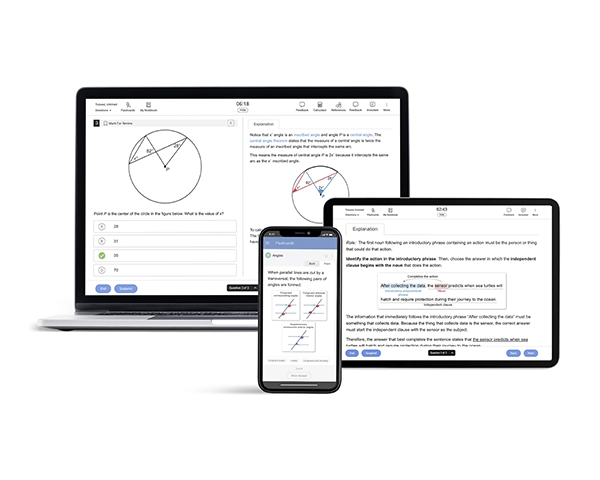
What are the changes in the new built-in calculator and calculator policy?
As we explore the recent updates in the Digital SAT assessments, the significant changes with regard to calculator usage become quite apparent. On test day, students now have the flexibility to choose between using their approved personal calculator or the built-in graphing calculator that is integrated directly into the testing application. However, those who bring their own calculator for the math section of the exam must understand that preparation goes beyond ensuring fresh calculator batteries.
| Feature2 | SAT | Digital SAT | ||
|---|---|---|---|---|
| Calculator Usage | Allowed only during a specific part of the math section of the test | Permitted throughout the entire m section of the test | ||
If you have a calculator with characters that are one inch or higher, or if your calculator has a raised display that might be visible to other test-takers, you may be seated at the discretion of the test coordinator.
Stick to simplicity – go for a battery-operated handheld calculator only. Regarding calculators, you’ve got options: most graphing calculators are permitted, all scientific calculators are good to go, and even the basic four-function ones are allowed. To know everything about the Digital SAT, check out our comprehensive guide on The Digital SAT – What You Need To Know!
How to Utilize the New Built-in Calculator
While you can still rely on your calculator for the Digital SAT, the new testing app also features an integrated graphing calculator. In collaboration with Desmos, the College Board has incorporated their well-established online scientific and graphing calculators. Both tools boast user-friendly interfaces and advanced features, providing valuable assistance in tackling challenging Digital SAT questions.
How do you access the Digital SAT calculator?
Accessing the Calculator: A built-in graphing calculator will be readily available on the testing platform for the Digital SAT.
What functions does the Digital SAT calculator have?
Basic Functions: The Digital SAT tests your knowledge of systems of equations, so knowing how to approach these questions is vital. Fortunately, you can solve pretty much any needed equation on the exam simply by using Desmos’s graphing calculator.
For example:
To solve this question, begin by launching Desmos’s graphing calculator provided on the testing platform. Input the equations either through manual typing or by utilizing the on-screen keyboard. After entering the initial equation, press the “Enter” button, prompting a space for the second equation. A gray dot will indicate the intersection point of the two equations. A simple click on the dot reveals the coordinates of the point.
As the solution to a system of equations represents their intersection’s x and y coordinates, the determined value for y in this scenario is 3.2. Consequently, choices A and D can be ruled out. Given that 26/3 significantly surpasses 3, option C can also be eliminated. Therefore, the accurate choice is B. Additionally, you can verify this answer is correct by calculating the decimal value of 16/5, confirming it indeed equals 3.2.
Advanced Functions: Beyond the basic functions of graphing and averaging, the Desmos calculator offers capabilities like evaluating trigonometric functions, computing probabilities, determining absolute values, and more. While Digital SAT Math may still pose challenges, mastering this tool can significantly simplify your tasks!
How can I effectively navigate the Digital SAT calculator during the test?
Navigating through the Digital SAT calculator efficiently is important for optimal performance during the test. Here are some navigation tips to help you seamlessly work within the calculator interface:
-
Mode Switching:
Familiarize yourself with switching between different modes, such as basic arithmetic, graphing, and statistical functions. Understand how to transition swiftly between these modes to adapt to various question types.
-
Screen Navigation:
Practice moving between screens or sections within the calculator. This skill is convenient when working on multi-step problems that require using different parts of the calculator.
-
Clearing Calculations:
Discover efficient techniques for clearing calculations to prevent errors. Whether it’s clearing the entire expression, eliminating the last entry, or resetting specific functions, mastering these clear functions can significantly save valuable time during the test.
-
Memory Functions:
Explore the memory functions available on the calculator. Understand how to store and recall values, especially when dealing with repetitive calculations or referencing a result later in the test.
-
Shortcut Commands:
Identify any shortcut commands or quick keys the Digital SAT calculator offers. These shortcuts can be time-savers during the test and contribute to a smoother navigation experience.
-
Practice Regularly:
Before the test, practice using the Digital SAT calculator to ensure you are comfortable with its features and can navigate efficiently, especially under time constraints.
Remember, familiarity with the calculator’s interface is key to using it effectively on the Digital SAT. Practice these navigation tips to build confidence and optimize your performance during the test.
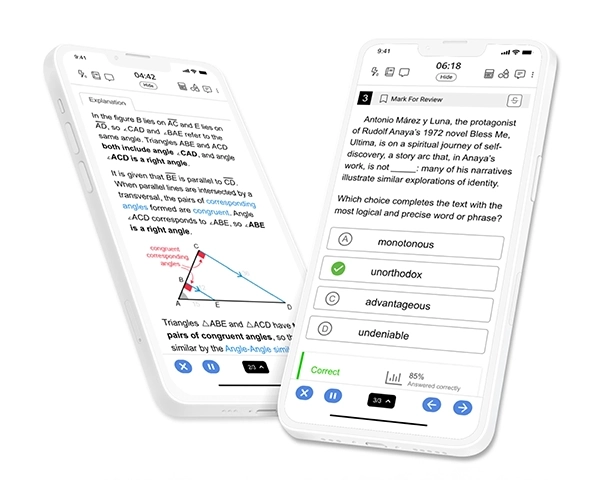
Benefits of the New Digital SAT Calculator
The Digital SAT calculator presents a paradigm shift in test-taking tools, offering advantages beyond basic arithmetic. Boasting increased efficiency, enhanced functionality, and streamlined navigation, this digital companion is designed to elevate the test-taking experience. Its versatile features, ranging from advanced graphing capabilities to adaptability across various question types, contribute to quicker problem-solving and potentially enhance overall test performance. The calculator’s accuracy and eliminating the need for external tools mark a significant stride in providing a standardized and user-friendly tool for all Digital SAT participants.
How can I use the Digital SAT calculator to increase my math score?
Increased Efficiency: The new Digital SAT calculator significantly enhances efficiency by facilitating faster calculations, a crucial factor in time-sensitive test sections. Its intuitive interface and quick responsiveness enable students to navigate between functions seamlessly, contributing to a more fluid problem-solving experience during the exam.
Enhanced Functionality: The digital calculator’s enhanced functionality extends beyond basic arithmetic. It incorporates graphing capabilities, equation solvers, and easy table access. These advanced functions provide students with a versatile toolset to tackle various math problems, offering adaptability and flexibility in addressing diverse question types.
Improved Accuracy: One of the critical advantages of the digital calculator is its ability to improve the accuracy of calculations. The calculator becomes a reliable ally in achieving correct answers by reducing the chances of manual errors. This precision is crucial for accurate results, particularly in complex problem-solving scenarios.
Reduced Stress: The Digital SAT calculator plays a pivotal role in alleviating test-related stress. As students can rely on the calculator for intricate calculations, it removes the burden of mental math, allowing them to focus on understanding and interpreting problem scenarios. This reduction in cognitive load contributes to a more relaxed test-taking environment.
Preparation: To fully harness the potential of the digital calculator, students are encouraged to engage in focused practice sessions. Familiarizing themselves with the calculator’s features and functionalities through official practice resources is essential. These resources build confidence and ensure that students enter the exam well-prepared to leverage the advantages of the Digital SAT calculator. Regular practice sessions contribute to a smoother test experience, reinforcing proficiency in calculator usage and maximizing its benefits on test day.
Calculator Rules for Digital SAT
Calculators are indispensable tools for success beyond high school. In the Digital SAT Suite, you can use calculators throughout the Math section, aligning with real-world scenarios. It’s important to note that the College Board has established specific rules on calculator usage. While permitted, there are questions in the Math section where it might be more strategic not to use a calculator. In these cases, students leveraging structure and reasoning skills may optimize their time more effectively than those relying solely on calculators.
Calculator Rules:
- Bring your own calculator; sharing with others is prohibited.
- Using a calculator is not permitted during the Reading and Writing section; it must be put away during this part of the test.
- Attempting to share information using the calculator or to remove test materials may lead to dismissal, and your scores will be canceled.
For a comprehensive understanding of Digital SAT Test Policies, refer to the official guidelines provided by the College Board.
Tips for Using the Digital SAT Calculator
When it comes to your calculator, stick to what you know. Don’t bring a brand-new one; practice for the test using the same calculator you’ll use on the big day. While the Math section allows calculator use, there are some questions where relying on your brain might be more strategic.
Consider doing your scratch work on the provided paper before reaching for the calculator. It’s smart to get your thoughts down before diving into calculations. Before test day, ensure your calculator is in top shape with fresh batteries. The test center won’t have spares, so a quick check ensures a smooth testing experience. In case of any unexpected calculator hiccups, you’ve got a backup – the embedded calculator in Bluebook is there to save the day.
What are practical tips and strategies for using the Digital SAT calculator to score higher?
-
Using the Calculator for Specific Question Types:
Your calculator is a helpful sidekick for all questions. If you’re dealing with tricky algebra problems, use the equation solver to find solutions quickly. Regarding shapes and angles in geometry, the calculator’s trigonometric functions can be your guide. For numbers and data, the calculator’s statistical tools help you make sense of things. When faced with word problems, let the calculator translate words into numbers to find solutions. Don’t forget that the calculator also double-checks your answers to ensure they’re right. Getting the hang of these tricks will make tackling different questions much easier.
For example: Suppose you have a system of equations like 2x + 3y = 10 and 4x – y = 5. Use the calculator to quickly solve for x and y by entering the coefficients into the equation solver function.
-
Time Management:
Allocate time strategically across sections, ensuring your calculator use aligns with the demands of each question. In the Math section, balance leveraging the calculator’s efficiency and harnessing your mental math skills. Practice this balance while preparing to develop an intuitive sense of when to rely on the calculator’s prowess and when a quicker mental calculation is the way to go. A nuanced approach to time management with your calculator enhances your overall test performance.
-
Optimizing Built-in Calculator Proficiency:
Encountering issues with your calculator during the Digital SAT can be unnerving, but fear not—common problems have straightforward solutions. Use quick troubleshooting tricks if you encounter issues like sudden power-downs or stubborn buttons. Always have fresh batteries and spares handy, and get into the habit of doing resets. Keep your calculator clean, adjust the screen for a clear view, and explore UWorld’s Digital SAT practice for a hands-on experience. Regular maintenance keeps your calculator in top shape, ensuring a snag-free test day.
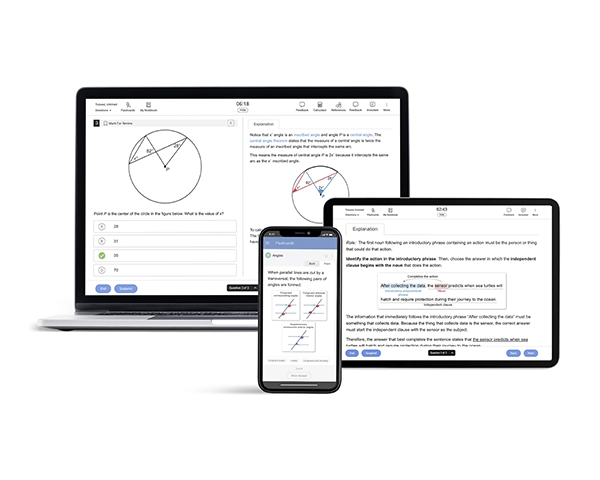
References
1(2023). FAQ. SAT Suite of Assessments. Retrieved November 10, 2023, from
https://satsuite.collegeboard.org/help-center/what-kinds-tools-will-be-available-students-taking-digital-sat
2 (2023) Digital SAT Calculator Policy. SAT Suite of Assessments. Retrieved November 10, 2023, from
https://satsuite.collegeboard.org/digital/what-to-bring-do/calculator-policy